Change Your Linux Cursor Theme
Modify the Look & Feel of Your Mouse Cursor
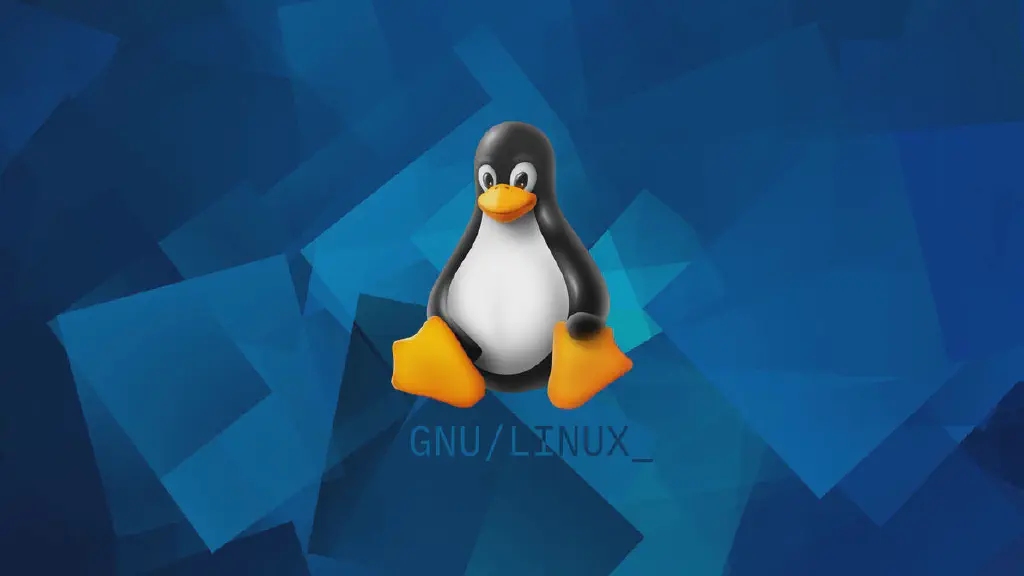
Lately, I’ve been slightly irritated by how my mouse cursor easily vanishes on my screen. The dark desktop background and the small, black, and low-contrast cursor makes it difficult to instantly determine where my cursor is. I have to either shake my mouse, or squint harder to find it.
This was bugging me for a while, and it wasn’t until I watched one of Xah Lee's streams that I have decided to fix it. I noticed how his blood-red trailing cursor was very noticeable despite the busy desktop, and I wanted a similar theme.
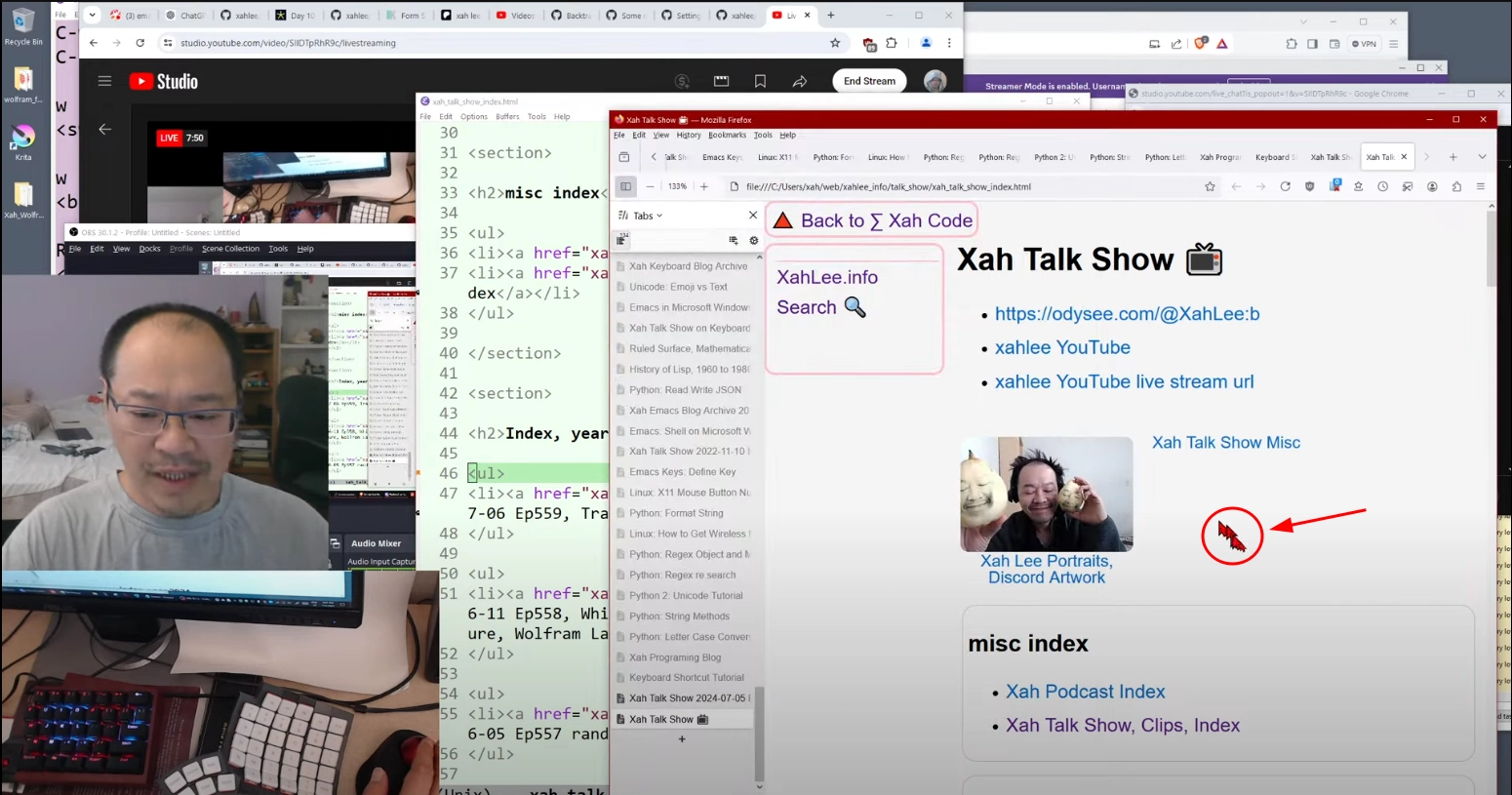
The Gnome Look website offers great open-source eye-candy for your Linux desktop including icon sets, cursor themes and more. I looked around and instantly fell in love with the DMZPack for its simplicity and minimalism.
Installing a Cursor Theme
- Download your preferred theme pack to your local drive
- Extract the pack
$ tar -xvf /path/to/your_pack.tar -C /path/to/destination/
- Move/Copy your preferred theme to the system-wide icons directory
/usr/share/icons
$ sudo cp -r /path/to/your_theme /usr/share/icons/
- Let’s make sure we have a default user-specific icons folder
$ mkdir -p ~/.local/share/icons
- Create
index.theme
$ cd ~/.local/share/icons
$ touch index.theme
- Configure
index.theme
[icon theme]
inherits=rDMZ
- Create a symbolic link to user-specific icons directory
$ ln -s /usr/share/icons/rDMZ/cursors/ ~/.local/share/icons./cursors
- You can also configure your
~/.Xresources(Optional)
Xcursor.theme: rDMZ
Xcursor.size: 32
- Restart your system
$ reboot now
And voila! Now I have a much clearer cursor.
